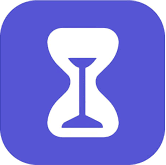

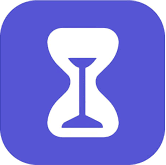
UI/UX Design
Design Research
User Testing
Prototyping
14 Weeks
Managing children's screen time is increasingly important for parents. The current iOS Screen Time features are complex and insufficient, causing confusion and frustration. This project aims to simplify and enhance these controls.
Research shows that parents struggle with the "Downtime" feature and need more flexible scheduling options. By examining Huawei's parental control system, I identified key improvements for usability and customization.
My redesign focuses on a user-friendly setup, intuitive navigation, and better support for varied parental needs. This streamlined approach aims to help parents easily manage screen time and ensure safe app usage for their children.
Through interviews, surveys, and user testing, I understand that parents use different methods to control app usage based on the time of day but struggle with the complexity and navigation of the current 'Downtime' feature.
They find the setup process too long and are often confused about how to use it effectively, highlighting the need for a more intuitive and flexible solution.
Parents will give different tolerance to App limit based on time in the day.
Parents are confused with the “downtime” feature when they are setting them up.

Average Ranking among 46 participants from survey
2.85
Control the screen time usage
3.70
Control the app permissions
3.83
Set Content Restrictions
3.93
Control the types of apps the child can install
3.98
Control the installation permissions of apps
4.63
Allow built-in apps and features
5.09
Allow changes to phone settings(password, etc.)
Average Ranking among 46 participants from survey
1.89
Overall app usage time
2.23
Usage of features within apps
2.78
App usage time period within the day
3.22
Average app usage time
The current iOS Screen Time and parental control features are overly complex and difficult for parents to use effectively. The "Downtime" feature is confusing, and the setup process lacks flexibility, failing to accommodate different daily schedules and varied app usage needs.
As a result, parents struggle to manage their children's screen time efficiently, leading to frustration and inadequate control over digital habits.

The current "Downtime" module has a confusing name, which creates a steep learning curve for users.
The setup of "Allowed Apps" for "Downtime" is located at a different navigation hierarchy from the time setup for "Downtime."

Parents will want to give different tolerance to the App limit based on time in the day.
Parents will need to set specific periods within the day for screen time control, but the current features do not support this.

Huawei HarmonyOS organizes parental screen time controls within a dedicated app, rather than integrating them into the Settings menu like iOS. While the content is similar in many respects, HarmonyOS introduces different logic and options.
Notably, it allows users to set an overall screen time limit for the device, independent of app type, offering a more straightforward and flexible approach to managing screen time.


In Huawei HarmonyOS, app limits are managed on a per-app basis, providing clear and direct control over each application's usage. In contrast, iOS uses a more generalized "limit" feature, which often causes confusion for users when setting and managing these controls.
Pros
- Manage all the apps by apps themselves instead of setting up groups
- "Batch setup" makes setting up limits by Apps feasible
Cons
- No “categories” setup meaning app limit may not support auto-add new installed app
For this redesign, a key principle and challenge I set for myself was to utilize the existing components and design styles within iOS. This approach ensures consistency with the overall iOS experience while enhancing the usability and functionality of the parental control features.


To implement the "App Limit" function, I experimented with integrating different modules to enable the setting of specific time periods during the day. This approach was aimed at creating a more flexible and intuitive way for users to manage app usage based on time intervals.

During the first iteration, I attempted to implement the time module from the "Downtime" feature. However, after conducting user testing, I discovered that this approach was not the most effective solution.
Pros
It is convenient to separate the time setting for each day, meaning the user could use one "limit" to set up all the days in a week.
Cons
When users set this "app limit," it takes a lot of time to set each day separately.
In the next iteration, I identified a more effective time selection module from the "Automation" feature. This module significantly improved user performance compared to the previous option.
Pros
Under this logic, the user only needs to set one time period when setting the limit, meaning the flow will be faster for setting up one time period.
Cons
Even if the task flow is shorter, when users want to set different periods for the same set of apps, they will still have to go through the flow again, resulting in an even longer process.


For the Downtime module, I removed the "Always Allowed" option from the higher hierarchy and integrated its setup directly into the Downtime page. This adjustment allowed the time and app settings to be managed together, creating a more streamlined and cohesive user experience.

For this module, I discovered that the setting module in "Focus" is more efficient in achieving the user goal. It allows users to set up apps and contacts simultaneously, streamlining the process and enhancing usability.
Pros
Following this logic, all settings related to Downtime were consolidated into one place. This reorganization ensures that users can easily find and manage these settings without feeling lost.
Cons
Compared to the original layout, this new design is slightly more bloated, which could introduce challenges for users when setting up too many options on a single page. This may lead to a more complex and overwhelming user experience if not carefully managed.
The next steps involve addressing the complexity of setting up parental controls, which can be overwhelming for parents.
To refine the design, I will conduct HCI testing to evaluate real-world performance and consider the potential of a standalone app for the child's phone to simplify the process. Engaging more parents and real users in testing is crucial for gathering insights.
Additionally, the focus will shift towards helping children develop healthier digital habits rather than merely imposing restrictions. These steps aim to create a more user-friendly and effective solution.